Link a Supplier to a Stock Code
You can link a supplier to a stock code record.
To add or edit a supplier link:
-
Click the New Supplier Link option or search for and open the relevant stock code.
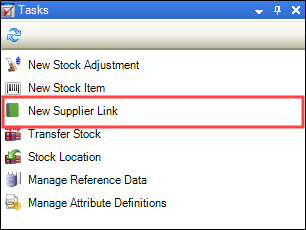
Alternatively, click the Supplier(s) option in the Associated Items panel and then double-click an existing record to open it.
The Stock Item Supplier Link Editor window is displayed.
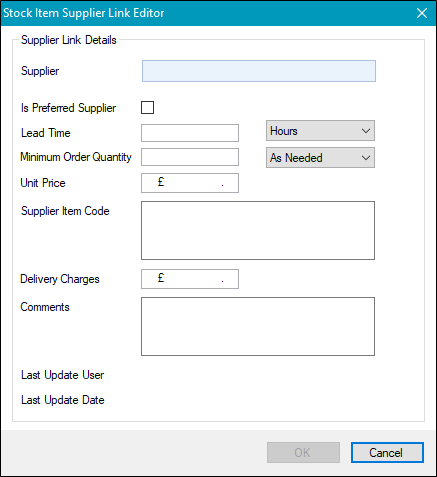
-
Enter or edit the relevant details.
The fields on the Stock Item Supplier Link Editor window are described in the following table.
| This field | Holds this information... |
|---|---|
| Supplier |
The name of the supplier. Note: Suppliers are defined in the Agency Editor (accessed by navigating to Functions > Core > New Agency). Refer to Add or Edit an Agency for more information. |
| Is Preferred Supplier | Whether the supplier is a preferred supplier. |
| Lead Time | The lead time for the order in hours, days, weeks, months or years. This field is mandatory. |
| Minimum Order Quantity | The minimum number of items that can be ordered. |
| Unit Price | The price per unit. |
| Supplier Item Code | The supplier's item code. |
| Delivery Charges | The delivery charge. |
| Comments | Comments about the supplier link. |
| Last Update User | The user that last updated the item. |
| Last Update Date | The date that the item was last updated. |
-
Click OK.
The Suppliers tab is displayed.

Click Edit Supplier to open the Agency Editor, where you can edit information stored about the supplier. Refer to Add or Edit an Agency for more information.